Blocking someone on Gmail mobile is a simple process that can help you protect yourself from unwanted and other unwanted emails. When you block someone, their emails will be automatically sent to your Spam folder. This means that you won’t see them in your inbox, and you won’t receive any notifications about them.
Steps
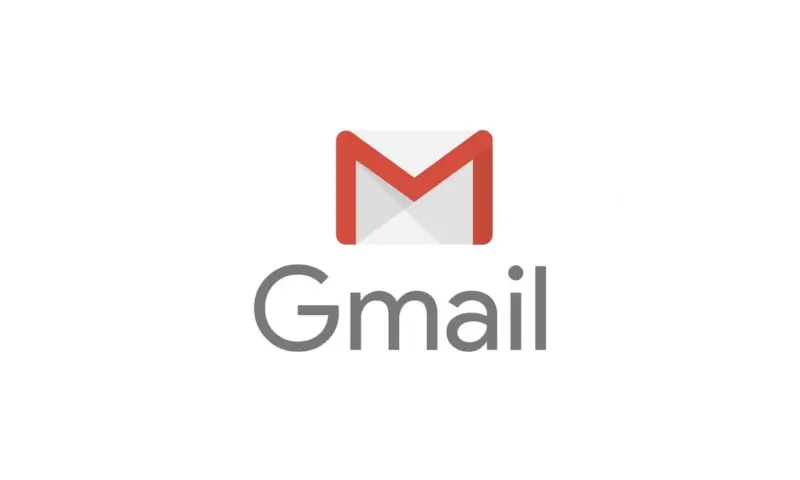
To block someone on Gmail mobile, follow these steps:
- On your phone or tablet, launch the Gmail app.
- Open an email from the sender you wish to stop receiving.
- Tap the three dots in the email’s upper right corner.
- Tap Block [sender name].
- Tap Block to confirm.
Once you’ve blocked someone, you can unblock them at any time by following the same steps, but instead tapping Unblock.
Steps
Here are some additional tips for blocking someone on Gmail mobile:
- You can block someone even if you don’t have an email from them in your inbox. To do this, tap the three lines in the top left corner of the Gmail app, then tap Settings. Tap See all settings, then scroll down and tap Blocked addresses.
- Tap the + button in the top right corner, then type the email address you want to block. Tap Block to confirm.
- You can also block multiple email addresses at once. To do this, follow the steps above to open the Blocked addresses screen.
- Tap the + button, then type the email addresses you want to block, one per line. Tap Block to confirm.
- If you’re being harassed by someone, you can report them to Google.
- To do this, open an email from the sender you want to report, then tap the three dots in the top right corner of the email. Tap Report abuse.
Blocking someone on Gmail mobile is a simple and effective way to protect yourself from unwanted emails. If you’re receiving emails from someone that you don’t want to hear from, don’t hesitate to block them.
Mahira Khan Sets the Trend for Destination Wedding in Pakistan
