One key aspect of this connectivity is ensuring your cellphone seamlessly connects to a WiFi network. In this comprehensive guide, we’ll walk you through the steps, tips, and tricks to master the art of connecting your cellphone to a WiFi network effortlessly.
Understanding the Basics
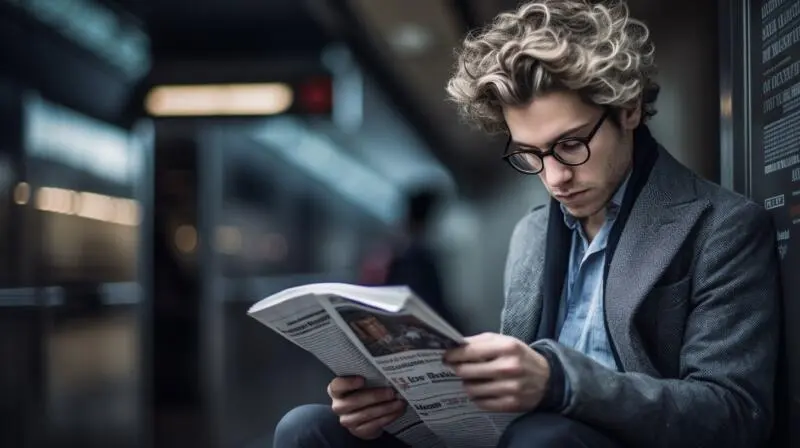
1. WiFi Essentials
Before diving into the process, let’s revisit the fundamentals of WiFi connectivity. WiFi, short for Wireless Fidelity, is a technology that enables devices to exchange data wirelessly. Understanding the basic principles of WiFi will empower you to troubleshoot any connectivity issues effectively.
2. Device Compatibility
Different cell phones may have varying methods to connect to a WiFi network. Ensure your device is compatible with the network and supports the required security protocols.
Step-by-Step Guide
1. Accessing WiFi Settings
The first step in connecting your cellphone is accessing the WiFi settings. Navigate to the settings menu on your device and locate the WiFi option.
- How to Choose 4G/5G Data Plans for Remote Areas in Pakistan
How to choose 4G/5G data plans? Choosing the right mobile data plan is a crucial…
2. Scanning for Networks
Once in the WiFi settings, your device will scan for available networks. A detailed list will appear, showcasing the networks in your vicinity.
3. Selecting the Network
Ensure it is secure and fits your connectivity needs. Enter the password if required.
4. Verifying Connection
After entering the password, your cellphone will attempt to connect to the chosen network. A successful connection will be indicated, ensuring you are now part of the WiFi network.
Troubleshooting Tips
1. Signal Strength
If you encounter connectivity issues, assess the signal strength. Weak signals can hinder a smooth connection. Adjust your position or consider moving closer to the WiFi source.
2. Security Protocols
Ensure your cellphone’s security settings align with the network. Mismatched security protocols can lead to connection failures.
Conclusion
Mastering connecting your cellphone to a WiFi network is pivotal in today’s interconnected world. Following this detailed guide ensures seamless connectivity and empowers you to troubleshoot any potential issues. Stay connected effortlessly, and make the most of your digital experience.
