There are very easy steps which you can follow to customize the privacy setting of your Facebook account. Whatever you are sharing either your pictures, posts related to your hang out or lunch might not be desired to be seen publicly. If you are expected to have post shared for limited people or for single one, everything is possible by going through simple steps.
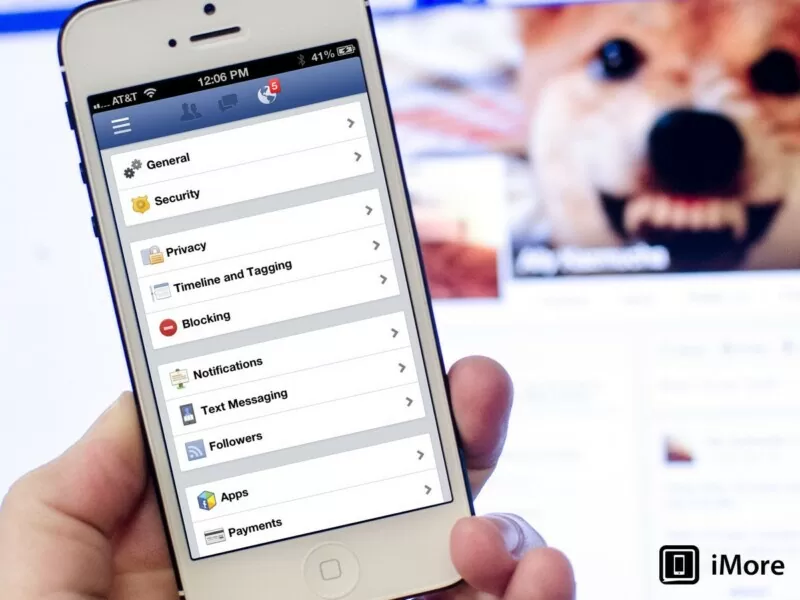
Limit Your Viewers
First of all view your account as other see it then you will get to know what changes you need. To view your account as others view it, sign into your account, choose the gear icon in the top-right corner, click Privacy Settings, and select Timeline and Tagging in the left pane.
After that click View As to the right of “Review what other people see on your timeline” in the “Who can see things on my timeline?” section. Now you can have a look at your timeline as public see it.
The public will see only your profile and cover photos if you have given limited people access to your account. There is an option for such setting (which you can limit to friends of friends) even the people you’re following, and the groups you belong to. If you want to view your profile as a particular person then you should click View as Specific Person at the top of the window and enter the person’s name so you will see the profile as he/she sees it.
If you want to change viewers of your timeline then from your Timeline move to Tagging settings and click Edit to the right of “Who can see posts you’ve been tagged in on your timeline?” and “Who can see what others post on your timeline?” There you go with your selection for each one that is including option for your ease.
Make your Browsing secure
If you want to ensure a secure connection then click Security in the left pane of Facebook’s Account Settings and make sure Secure Browsing is enabled.
Another option will allows you to turn on log-in notifications and approvals, and view and edit your recognized devices and active sessions. A device can be easily removed just by clicking Edit to the right and Remove next to the device’s entry. In addition to quit all active Facebook sessions, click Edit to the right of Active Sessions and choose End Activity or End All Activity accordingly.
Limit the access to your stuff
Facebook posts belonging to your past and one’s for future both can be restricted as you wish. For restricting access to your past and future Facebook posts, click Privacy in the left pane of the Account Settings. Here are the options to Limit Past Posts under “Who can see my posts?” and Edit to the right of “Who can see your future posts?” in the same section.
Moreover you can limit friends’ requests too by selecting the option under “Who can contact me?” Also it let you filter the messages you receive. For being more secured there is one more option who can look you up by e-mail address and phone number, who can look up your timeline by name, and whether your timeline will link to search engines.
Stop From Tagging and Reviewing
Well, after restricting from who can see post more deep you can go by stopping your friends from tagging and reviewing. You can also block friends from adding to your timeline and review photos someone attempts to tag you in through the Timeline and Tagging Settings. There you can find “Who can post to my timeline?” under “Who can add things to my timeline?” with options Friends and Only Me. Post is appearing on your timeline and for review of that posts you tagged in before, click Edit to the right of the entry and select Enable.
“How can I manage tags people add and tagging suggestions?” in this option it let you to review tags people add to your own posts before they appear.
Do not Allow Apps Access:
Facebook app permissions can be checked by clicking Apps in the left pane of the Account Settings window, choose Edit to the right of the app’s entry, and then change the app’s visibility and also you can click “Remove app” at the bottom of the entry respectively. You can also click “Report app” to let Facebook know the app is spam, inappropriate, or requesting too much information, or to contact the developer to report a bug or abusive content, or for another reason. These options are worth noticing because do not allow apps to get access to your personal information or to your friends’ information.
