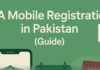Whenever users try to perform a cross-platform transfer of data, they face plenty of unwanted situations. After all, it is not easy to transfer Android to iPhone in a secure manner. If you have the same thought, then you have come to the right place. As surprising as it might sound, there are different ways to transfer our data from Android to iPhone. Though, not all of them can give the desired results. In this guide, we will make you familiar with the best way to perform a direct Android to iPhone transfer.

Transfer data from Android to iPhone in one-click
Yes – you have read it right. With just one click, you can transfer your data directly from an Android to iOS device. To do it, you need to take the assistance of dr.fone – Switch. A part of the dr.fone toolkit, it provides a secure and extremely fast solution to perform a direct phone to phone transfer. The tool is compatible with all the leading iOS and Android devices. This includes leading iPhone models like iPhone 5, 6, 7, 8, X, and so on. In the same way, it works with all the major Android devices manufactured by brands like Samsung, Lenovo, Motorola, Huawei, HTC, LG, Sony, etc.
Since it is quite easy to use dr.fone – Switch, you can transfer all your data from one phone to another in one click. It supports all the major data types like contacts, messages, photos, videos, music, notes, and so on. Besides transferring data between same platforms (like Android to Android), you can also perform a cross-platform transfer as well (like Android to iPhone). All of this makes it a must-have tool to transfer Android to iPhone all your data in one go.
To learn how to use dr.fone – Switch to transfer your data, you can simply follow these easy steps:
- First of all, download dr.fone – Switch on your Mac or Windows PC and launch it. From the welcome screen of the dr.fone toolkit, select the “Switch” module.
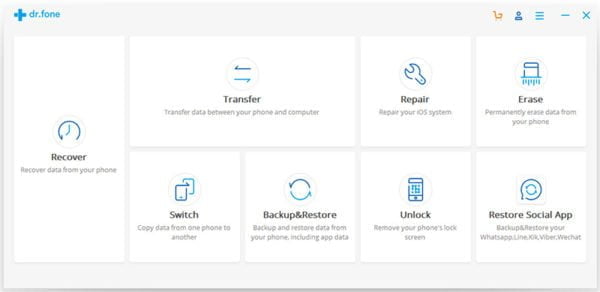
- Connect both the devices to the system using a USB cable. In no time, your Android and iOS devices would be detected automatically by the application.
- If you are transferring data from an Android to iPhone, then your Android should be marked as a source while iPhone should be the destination device. If not, then use the Flip button to change their positions.
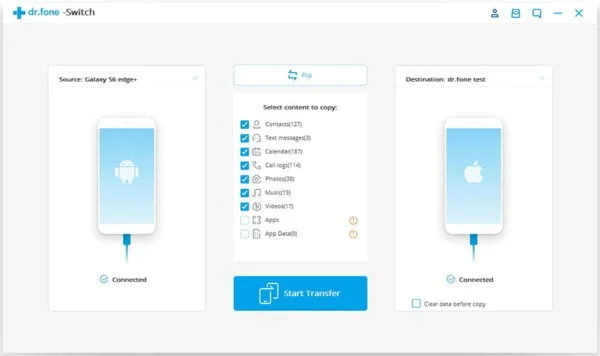
- Now, select the type of data that you wish to transfer from the list. Once you have made the selection, click on the “Start Transfer” button.
- Wait for a while as the application will transfer the selected data from your Android to iPhone. Make sure that both the devices are connected to the system till the process is completed.
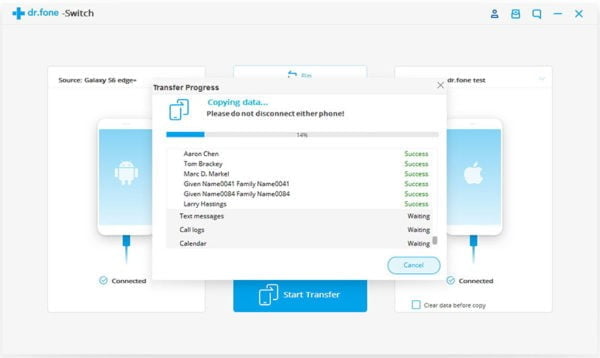
- Once it is done, you will be notified. In the end, you can just remove both the devices safely and access them as per your needs.
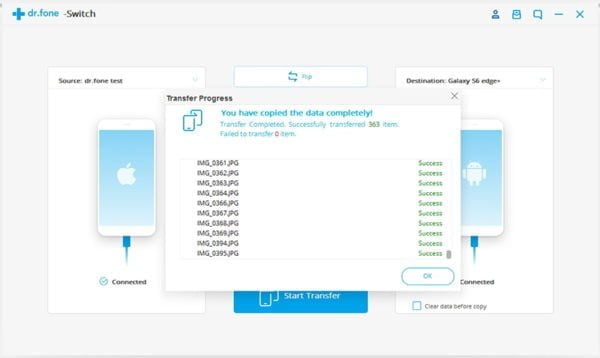
That’s it! With just one click, you can perform a direct Android to iPhone transfer using dr.fone – Switch.
Tradition way to transfer data from Android to iPhone
While dr.fone – Switch provides an extremely convenient way to perform a direct phone to phone transfer, a lot of users still follow a traditional approach. If you also wish to do the same, then you need to individually focus on every data type.
Transfer Contacts
In order to transfer contacts, you first need to export your contacts to a vCard. Later, you can move this to your system by connecting your phone to it. Now, go to your Google Contacts and import this file. Once your contacts are added to Google Contacts, you can go to your iPhone and add your Google account.
In the end, simply enable the syncing of contacts with your Google account. In this same way, you can also sync your reminders and calendar as well.
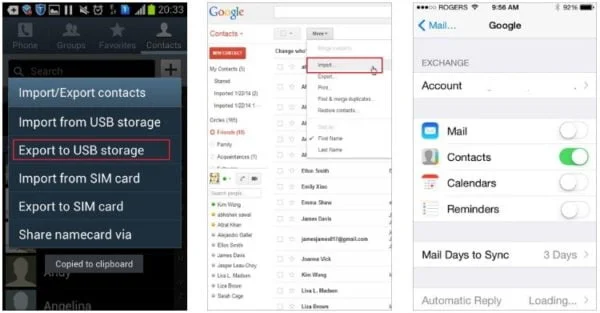
Transfer Music
To transfer your music from Android to iPhone, first connect your Android to the system and move your music files to it. Afterward, launch iTunes and add the newly transferred music to the iTunes library.
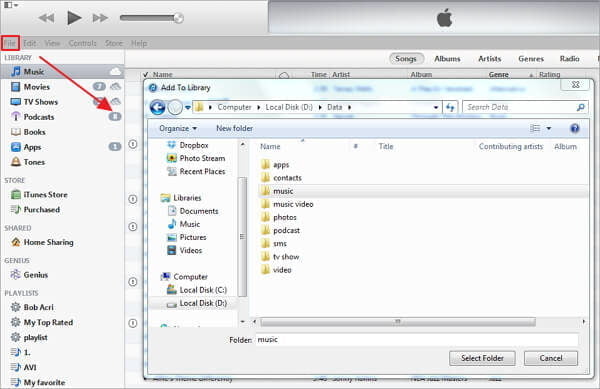
Later, you can connect your iPhone to it, go to the Music tab and choose to sync the iTunes library with your phone.
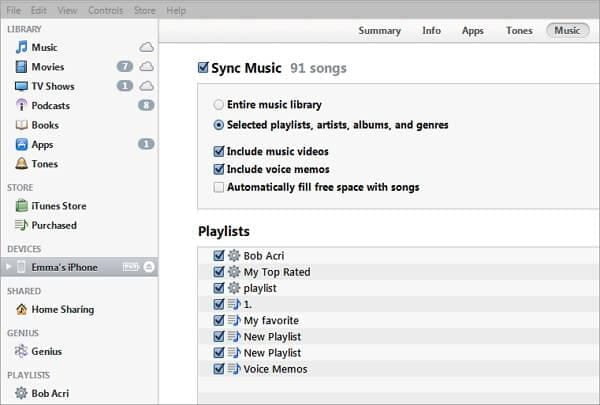
Transfer Photos
Transferring photos from Android to iPhone is quite similar to music. Firstly, you need to transfer your photos from your Android device to your computer. After that, you can launch iTunes and connect your iPhone to it. Once the newly transferred photos are added to your iTunes library, you can sync them with your iPhone as well.
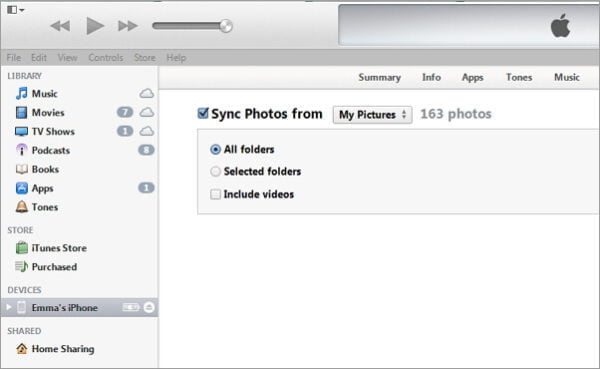
Following the same drill, you can transfer other types of data from your Android to iPhone.
Which method should I choose?
As you can see, the traditional method to transfer Android to iPhone is extremely time-consuming and complicating. Chances are that you might not be able to transfer all the important data files as well. If you don’t want to go through so much hassle, then simply take the assistance of dr.fone – Switch. Not only is it a fast and simple solution, it is quite reliable and performs a direct phone to phone transfer.
You can go to the official website of dr.fone – Switch and download it on your Mac or Windows PC. It comes with a free trial version as well, so that you can easily transfer Android to iPhone in no time.