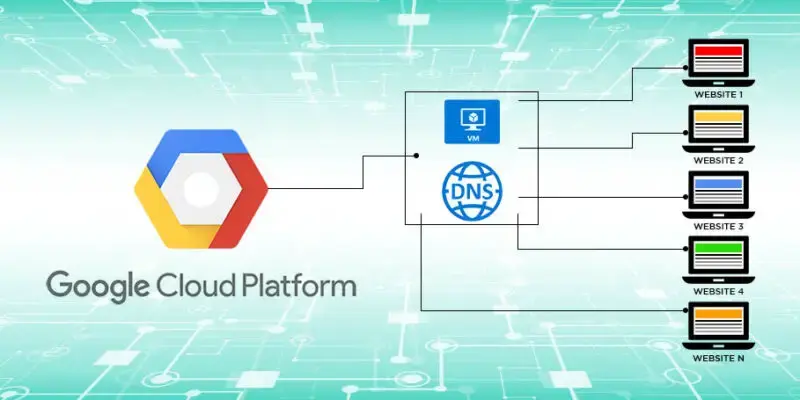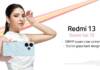How To Host Website On Google Cloud? In today’s digital era, establishing an online presence is crucial for individuals and businesses alike. One of the key elements in building a successful website is choosing a reliable hosting platform. Google Cloud Platform (GCP) offers a robust and scalable infrastructure for hosting websites.
In this guide, we’ll walk you through the steps to host your website on Google Cloud.
How To Host Website On Google Cloud?
Step 1: Create a Google Cloud Platform Account
If you don’t have a Google Cloud Platform account, start by signing up. Navigate to the GCP website and follow the registration process. Once your account is set up, access the GCP Console, where you will manage your resources and services.
Step 2: Set Up a Project
After logging in to the GCP Console, create a new project for hosting your website. Projects help you organize and manage your resources effectively. Go to the “Select a project” dropdown menu and click on “New Project.” Follow the prompts to create your project, providing a name and optional project ID.
Step 3: Enable Billing and APIs
Before proceeding, ensure that billing is enabled for your project. Google Cloud Platform provides a free tier with limited resources, but hosting a website may require additional resources that fall outside the free tier.
Next, enable the necessary APIs. Go to the “APIs & Services” section in the GCP Console, click on “Dashboard,” and then select the “+ ENABLE APIS AND SERVICES” button. Enable the Compute Engine API, Cloud Storage API, and other relevant APIs for your website.
How To Host Website On Google Cloud – The Next Steps
Step 4: Set Up a Virtual Machine (VM) Instance
A virtual machine will host your website on Google Cloud. In the GCP Console, navigate to “Compute Engine” and click on “VM instances.” Select the “+ CREATE INSTANCE” button and configure your VM according to your website’s requirements. Choose the operating system, machine type, and specify the boot disk.
Step 5: Install a Web Server
Once your VM instance is set up, connect to it using SSH. Install a web server on your virtual machine; Apache and Nginx are popular choices. Use the package manager for your chosen operating system to install the web server software. For example, on a Debian-based system, you can use the following commands to install Apache:
Step 6: Deploy Your Website Files
Upload your website files to the virtual machine. You can use tools like SCP (Secure Copy Protocol) or SFTP (Secure File Transfer Protocol) to transfer files to your VM. Alternatively, consider using Cloud Storage to store and serve your static website files. Make sure to configure the web server to point to the correct directory where your website files are located.
Step 7: Configure Domain and DNS
To make your website accessible via a custom domain, configure the domain and update the DNS records. In the GCP Console, navigate to “Network Services” and select “Cloud DNS.” Create a new zone for your domain and add the necessary DNS records, including A records pointing to the IP address of your VM instance.
How To Host Website On Google Cloud – Final Steps
Step 8: Configure Firewall Rules
Ensure that your VM instance is accessible from the internet by configuring firewall rules. In the GCP Console, go to “VPC Network” and select “Firewall.” Create a new firewall rule that allows traffic on port 80 (HTTP) and 443 (HTTPS) to reach your VM instance.
Step 9: Set Up SSL/TLS Encryption (Optional)
For enhanced security, consider setting up SSL/TLS encryption for your website. You can obtain a free SSL certificate from Let’s Encrypt or use Google Cloud’s SSL/TLS service. Configure your web server to use the SSL certificate, ensuring that your website is served over HTTPS.
Step 10: Monitor and Scale Resources
Monitor your website’s performance and resource usage using Google Cloud Monitoring tools. If your website experiences increased traffic, consider scaling your resources to meet the demand. Google Cloud provides auto-scaling options to dynamically adjust resources based on traffic patterns.
By following these steps, you can successfully host your website on Google Cloud Platform. Remember to regularly monitor your resources, optimize performance, and stay informed about new features and best practices offered by Google Cloud. Hosting your website on GCP ensures reliability, scalability, and access to a wide range of cloud services to enhance your online presence.