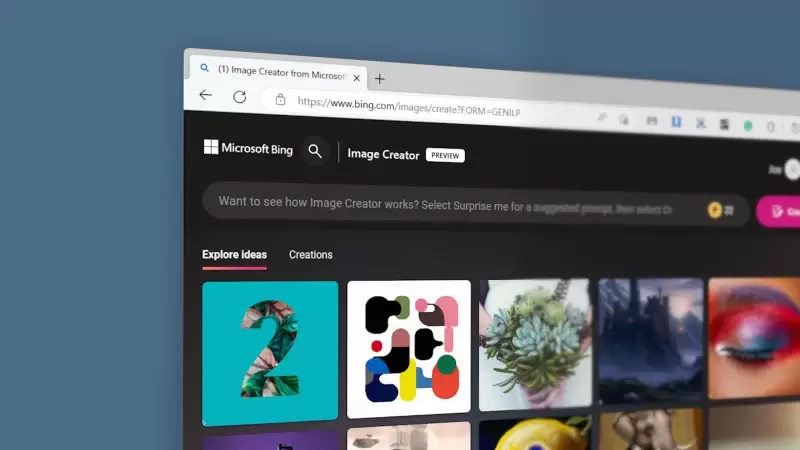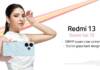Microsoft Bing AI is recently back in the news with its latest feature, the Bing Image Creator. It has been making rounds all over the world since its launch and integration in the latest Windows update. The new addition by Bing is capable of creating pictures according to the prompts given to it via text.
Bing’s AI image creator is just as easy to use as other text-to-image generators such as DALL-E and Stable Diffusion. However, what distinguishes Bing is that it is not confined to online images.
With the Bing AI Image Generator, you can produce both visual and written content through an online chat. This means that you have virtually limitless options for searching and creating.
Here is how you can use Bing AI Image Creator.
How to Use Bing AI Image Creator
Begin using the image generator by opening your web browser and entering bing.com/create. Then, sign into your Microsoft account by clicking on the profile icon. Create a new account if you don’t have one. Afterward, enter your request or prompt in the text bar and click the Create button.
To start using the image generator, launch your web browser and navigate to bing.com/create. Next, click on the profile icon to sign in to your Microsoft account. If you do not have an account, create one first. Once signed in, type your prompt or request in the text bar and hit the Create button.
If you prefer, you can click the Surprise Me button to receive a randomly generated prompt in the text bar, then click the Create button to generate your image using the Bing AI Image Creator.
Allow the tool some time to produce your image. If you’d like to speed up the process, you can use the Boost button instead of Create, but keep in mind that a limited number of Boost uses are available.
After generating your prompt, you will receive four slightly different interpretations. Choose your preferred image by clicking on it and then select the Download, Save, or Share button. Alternatively, you can use the Image Creator through Bing AI chat.
Read more: New Windows 11 Update Brings Bing AI Chatbot to Taskbar
Keep in mind that this method requires the Microsoft Edge web browser, which is built-in on Windows PCs, but can be easily downloaded on any browser. To get started, open Edge and go to bing.com/chat.
To access the Bing AI Image Creator through chat, click on Chat in the top navigation bar of the Bing homepage. Then, click on the profile icon and sign in to your Microsoft account. Choose the Creative conversation style, input your prompt, and hit Enter. Wait for the results to appear.
For better quality images, try providing more detailed prompts and experimenting until you achieve the desired outcome. The Bing AI Image Creator is a free tool that generates images, without limitations to online images, unlike other AI tools.
This unique feature may result in better quality results. The addition of this new feature also makes Microsoft’s artificial intelligence even more valuable, further accelerating the adoption of AI worldwide.
In today’s fast-paced technological landscape, many countries, such as the Philippines, are rapidly adapting to new advancements. Stay up to date with the latest digital trends by following Inquirer Tech.